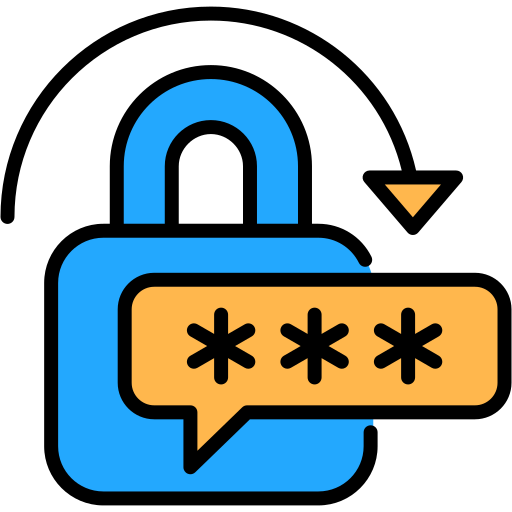Generating QR Codes with the Tool:
- Input Text or URL: Enter the text or URL you want to convert into a QR code in the “Enter text or URL” field.
- Customize Settings (Optional):
- Error Correction Level: Choose the error correction level from “Low,” “Medium” (default), “Quartile,” or “High.”
- QR Code Size: Adjust the size of the QR code by entering a number (e.g., 300) between 100 and 500.
- QR Code Color: Select the color of the QR code by clicking the color box.
- Background Color: Choose the background color of the QR code.
- Enter Label: Optionally, add a label to the QR code.
- Shorten URL (Optional): Check the “Shorten URL” box if you want to shorten a URL.
- Generate QR Code: Click the “Generate QR Code” button to create the QR code based on the provided text and settings.
- Download QR Code: If needed, click the “Download QR Code” button to save the generated QR code as an image file (PNG).
- Clear QR Code: Use the “Clear” button to reset the input and generated QR code.
Tips:
- Ensure the input starts with “http” if you plan to use the “Shorten URL” option for website links.
- Experiment with different settings like size, colors, and error correction to create the desired QR code appearance.
By following these steps, users can easily generate customized QR codes tailored to their specific needs.