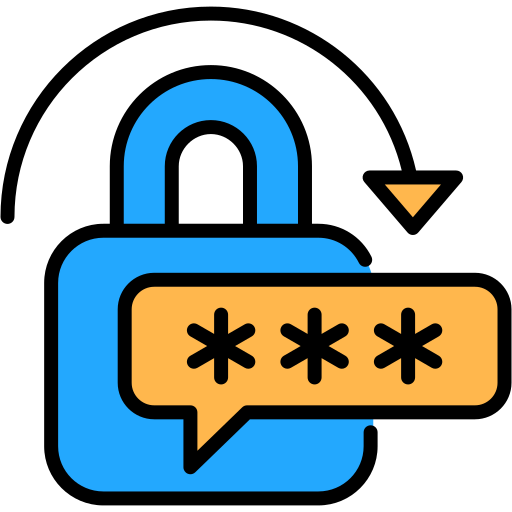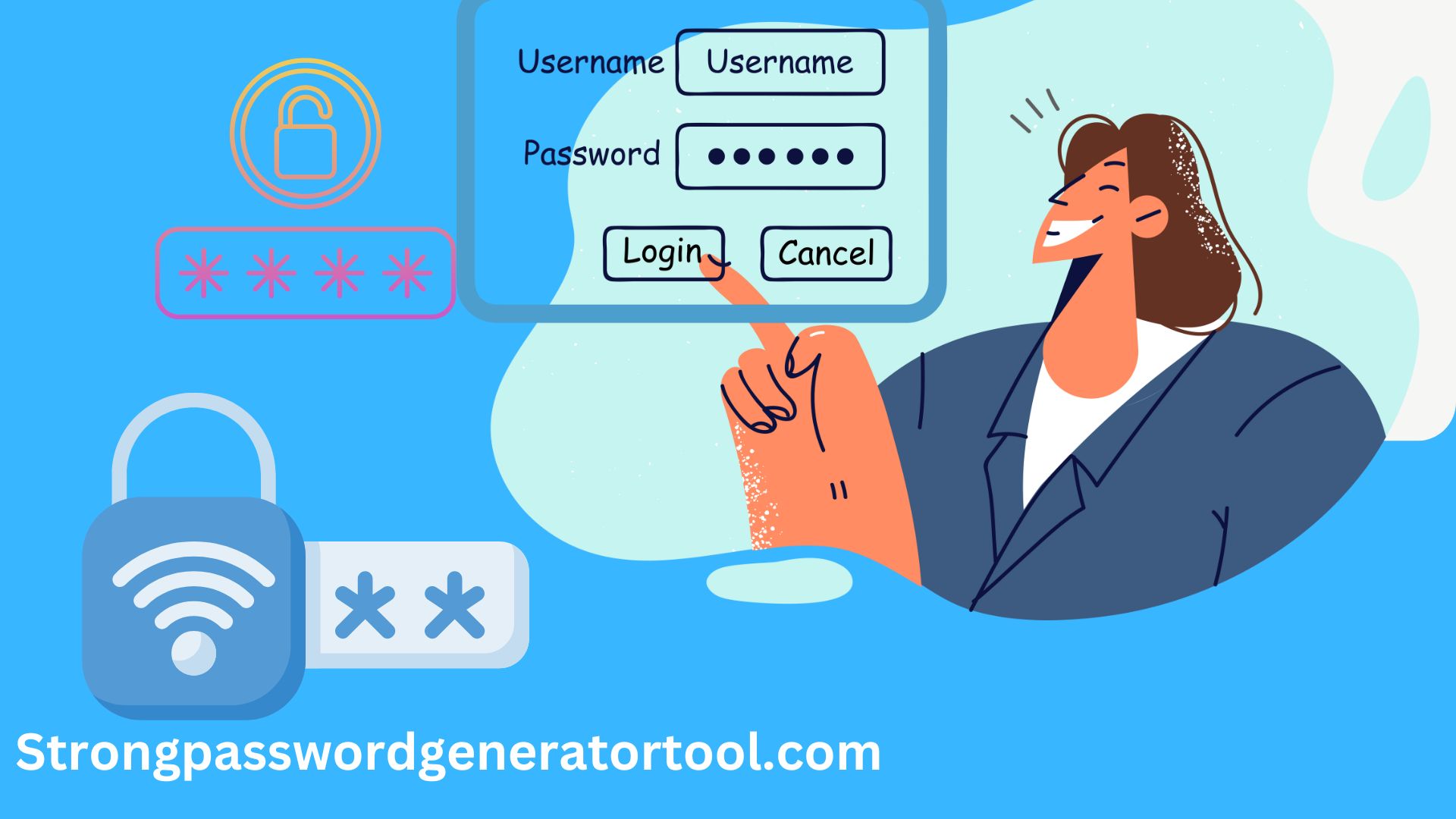In this blog, I’m going to talk about IMAP – Internet Message Access Protocol – and its relevance to password security. In my own personal experience, managing email security effectively is crucial for protecting sensitive information, and IMAP plays a key role in this process.
Table of Contents
ToggleWhat is IMAP?
IMAP, or Internet Message Access Protocol, is a standard protocol used by email clients to retrieve and manage email messages from a mail server. Unlike its predecessor, POP3 (Post Office Protocol 3), which downloads emails and removes them from the server, IMAP allows for messages to remain on the server. This means you can access your emails from multiple devices, and they’ll stay synchronized.
IMAP works by allowing email clients to interact with the server, organizing and managing emails without having to download them all at once. This makes it easier to manage emails from different devices, keeping everything in sync.== >> Check out the complete book about Internet Message Access Protocol here < =

IMAP and Password Security: Why It Matters
When it comes to password security, IMAP plays a significant role. Here’s how:
1. Protecting Your Email Credentials
Since IMAP requires a password to access your email server, the security of that password is paramount. If someone gains unauthorized access to your IMAP credentials, they could potentially access your email from any device. This makes it crucial to use strong, unique passwords and to enable two-factor authentication (2FA) where possible.== >> Check out the complete book about Internet Message Access Protocol here < =
2. Encrypted Connections
IMAP connections can be secured with encryption. Using IMAP over SSL/TLS (IMAPS) ensures that your email communication is encrypted between your client and the server. This means that even if someone intercepts your communication, they won’t be able to read your emails without decrypting the encrypted connection.
3. Regularly Updating Your Password
Given the importance of email security, it’s a good practice to regularly update your IMAP password. Changing your password periodically reduces the risk of unauthorized access, especially if you suspect that your password might have been compromised.== >> Check out the complete book about Internet Message Access Protocol here < =
Best Practices for IMAP Password Security
To ensure your IMAP-based email system remains secure, consider these best practices:
1. Use Strong Passwords
Create passwords that are long, unique, and complex. Avoid using easily guessable information such as birthdays or common words. A combination of letters, numbers, and special characters will offer stronger protection.
2. Enable Two-Factor Authentication
Whenever possible, enable two-factor authentication for your email accounts. This adds an extra layer of security by requiring a second form of verification in addition to your password.== >> Check out the complete book about Internet Message Access Protocol here < =
3. Monitor Account Activity
Regularly check your account activity for any suspicious behavior. Most email services offer options to review recent login attempts and account access logs.
4. Update Your Passwords Regularly
Change your passwords every few months to minimize the risk of unauthorized access. Regular updates can help ensure that even if a password is compromised, it will only be valid for a short period.
Examples of IMAP and Password Security in Action
Understanding how IMAP impacts password security is one thing, but seeing real-world examples can make it clearer. Here are a few scenarios that illustrate how IMAP and proper password management intersect to protect your email:== >> Check out the complete book about Internet Message Access Protocol here < =
1. Scenario: Using IMAP on Multiple Devices
Imagine you access your email from your smartphone, tablet, and laptop. With IMAP, your email is synchronized across all devices. This means any changes, such as deleting or organizing emails, are reflected everywhere.
Security Tip: If one of these devices gets lost or stolen, it’s crucial that the password used for IMAP access is strong. For instance, if you use a weak password like “password123,” anyone who finds or steals your device might gain access to your email. By using a strong, unique password and enabling two-factor authentication (2FA), you reduce the risk significantly.
2. Scenario: Encrypted IMAP Connections
Consider you’re accessing your email over a public Wi-Fi network at a café. Without encryption, data sent between your device and the mail server could be intercepted by malicious actors.
Security Tip: Ensure that your email client is configured to use IMAP over SSL/TLS (IMAPS). This encrypts the connection, making it much harder for attackers to intercept and read your emails. For example, in your email client’s settings, look for options like “Use SSL” or “IMAP over TLS” and enable them to protect your communication.== >> Check out the complete book about Internet Message Access Protocol here < =
3. Scenario: Changing Your IMAP Password
Suppose you read about a data breach affecting a service where you use the same password for your email. Even though IMAP keeps your emails synchronized, a compromised password can give attackers access to your email.
Security Tip: Immediately change your IMAP password if you suspect a breach. For instance, if your current password is “Summer2023,” switch to a more complex one like “P@ssw0rd!2024!Secure.” Updating your password regularly and using different passwords for different services enhances security.
4. Scenario: Enabling Two-Factor Authentication
You’ve set up IMAP on your email client and also enabled two-factor authentication (2FA). Each time you log in from a new device, you need to enter a verification code sent to your phone.
Security Tip: Two-factor authentication adds an extra layer of protection. Even if someone manages to get hold of your IMAP password, they would still need the second factor (like a code sent to your mobile device) to access your email. This significantly boosts your account’s security.== >> Check out the complete book about Internet Message Access Protocol here < =
5. Scenario: Monitoring Account Activity
You regularly check your email account’s login history and notice an unfamiliar login attempt from a different location.
Security Tip: If you detect suspicious activity, such as logins from unfamiliar locations, promptly update your password and review your security settings. For example, if you see a login from a city you’ve never visited, it’s a good idea to change your password and check for any unusual activity or changes in your account.
Drilling Deeper: IMAP vs. POP3 in Password Security
When it comes to email protocols, IMAP (Internet Message Access Protocol) and POP3 (Post Office Protocol version 3) are the two most common ones. Both serve to retrieve emails from a mail server, but they do so in significantly different ways. Understanding these differences can help in choosing the right protocol for your needs, especially when considering password security.
IMAP vs. POP3: How They Handle Emails
IMAP (Internet Message Access Protocol):
- Synchronization: IMAP keeps emails on the server and synchronizes them across multiple devices. Changes made on one device, such as reading or deleting an email, are reflected on all devices connected to the same account.
- Access: Emails are accessible from any device with IMAP set up. This means your emails are always available online and can be managed from different devices.== >> Check out the complete book about Internet Message Access Protocol here < =
POP3 (Post Office Protocol version 3):
- Download: POP3 downloads emails from the server to a single device and usually deletes them from the server after download. This means that once emails are downloaded, they are only available on that specific device.
- Access: POP3 is device-specific. If you download emails on your laptop, they won’t be accessible from your smartphone unless you manually transfer them.
Comparing Security Aspects
1. Password Management
- IMAP: Since IMAP allows multiple devices to access the same account, a strong and unique password is critical. If your password is compromised, it can potentially expose your email to all devices connected to the account. Regularly updating passwords and using two-factor authentication (2FA) can enhance security.
- POP3: With POP3, because emails are downloaded and stored on a single device, the risk of exposure is limited to that device. However, if that device is compromised or lost, your emails could be at risk. It’s still important to use strong passwords and secure your device.== >> Check out the complete book about Internet Message Access Protocol here < =
2. Data Encryption
- IMAP: IMAP over SSL/TLS (IMAPS) encrypts the connection between your email client and the server, making it more secure when accessing your emails over public or unsecured networks. This encryption helps protect your password and email contents from being intercepted.
- POP3: Like IMAP, POP3 can also be secured with SSL/TLS encryption (POP3S). This encryption is crucial for protecting data as it travels between your device and the server. However, if POP3 is used without encryption, your email data and password are more vulnerable to interception.
3. Email Access and Security
- IMAP: The ability to access and synchronize emails across multiple devices means that your password needs to be robust and your account needs to be well-protected. IMAP’s synchronization features mean that a compromised password can potentially give access to all connected devices, making security practices like 2FA essential.
- POP3: With POP3, since emails are downloaded and stored on a single device, the risk is somewhat localized. However, if your device is stolen or compromised, your emails could be exposed. Implementing security measures such as device encryption and strong passwords is still necessary.== >> Check out the complete book about Internet Message Access Protocol here < =
Real-World Example: IMAP vs. POP3 in Action
Scenario: Accessing Emails from Multiple Devices
- IMAP: You use your email on your phone, tablet, and laptop. Since IMAP keeps your emails on the server, any changes you make on one device, like marking an email as read or moving it to a folder, will be visible on all your devices.Security Implication: If your IMAP password is compromised, an attacker can access your email from any device, making it crucial to use a strong password and enable 2FA.
- POP3: You check your emails only on your laptop. When you download your emails, they’re stored locally on your laptop and deleted from the server. Your smartphone or tablet won’t have access to these emails.Security Implication: If your laptop is stolen or compromised, only the emails on that laptop are at risk. However, you still need a strong password and secure device to protect your downloaded emails.== >> Check out the complete book about Internet Message Access Protocol here < =
IMAP vs. POP3: Key Comparison Table
| Feature | IMAP | POP3 |
|---|---|---|
| Email Storage | Emails remain on the server; synchronized across all devices. | Emails are downloaded and usually deleted from the server. |
| Device Access | Accessible from multiple devices. Changes are synchronized. | Accessible from a single device; changes are not synchronized. |
| Email Management | Supports managing emails on the server; actions reflect across all devices. | Email management is local to the device; changes are not reflected on the server. |
| Connection Security | Can use SSL/TLS for encryption (IMAPS). | Can use SSL/TLS for encryption (POP3S). |
| Password Security | Requires strong, unique passwords; important to use 2FA. | Requires strong, unique passwords; less risk from multiple devices. |
| Data Encryption | Encryption ensures data is secure during transmission. | Encryption ensures data is secure during transmission. |
| Offline Access | Limited offline access; requires an active connection to the server for email management. | Full offline access once emails are downloaded. |
| Resource Usage | Uses server resources; more efficient for managing large volumes of email. | Uses local device resources; can be less efficient with large volumes of email. |
| Backup and Recovery | Server-based backup; easier to recover emails if the local device fails. | Device-based backup; risk of data loss if the device fails. |
Key Notes and Considerations
IMAP
- Synchronization: IMAP’s ability to sync emails across multiple devices can be a major advantage for users who need access to their email from different locations and devices. However, this also means that a compromised password can potentially expose your email to multiple devices.
- Security: Given its multi-device access, securing your IMAP account with strong passwords and two-factor authentication (2FA) is crucial. IMAP connections should always use SSL/TLS encryption to protect data during transmission.
- Storage: Since IMAP keeps emails on the server, it can be beneficial for users who need to access their email from different locations. However, it also means that the security of the server is critical, and you should choose an email provider with robust security measures.
POP3
- Single-Device Usage: POP3 is often preferred for users who access their email on a single device and do not need synchronization across multiple devices. This can simplify email management and reduce the risk of multiple-device exposure.
- Security: While POP3 can also be secured with SSL/TLS encryption, it is still important to use strong passwords and keep the device secure. If the device is compromised, emails downloaded via POP3 can be exposed.
- Offline Access: POP3 allows for full offline access once emails are downloaded, making it useful in situations where consistent internet access is not available. However, this can also lead to potential data loss if the device fails and backups are not maintained.
== >> Check out the complete book about Internet Message Access Protocol here < =
FAQs on IMAP and POP3 in Password Security
1. What is the main difference between IMAP and POP3?
IMAP keeps your emails on the server and synchronizes them across all your devices, allowing for consistent access and management. POP3, on the other hand, downloads emails to a single device and usually deletes them from the server, meaning your emails are stored locally and not synchronized across devices.
2. How does IMAP enhance email security?
IMAP enhances security by keeping your emails on the server, reducing the risk of data loss if a device is compromised. Additionally, using IMAP with SSL/TLS encryption ensures that data transmitted between your email client and server is protected from interception. Enabling two-factor authentication (2FA) adds an extra layer of security.
3. What are the security risks associated with using POP3?
POP3 can be less secure if not used with encryption because it involves downloading emails to a single device. If that device is lost or compromised, the downloaded emails could be exposed. Using strong passwords and ensuring device security are essential when using POP3.
4. Can I use IMAP and POP3 with the same email account?
Typically, an email account is configured to use either IMAP or POP3, not both simultaneously. However, you can switch between IMAP and POP3 depending on your needs. Make sure to update your email client settings accordingly.
5. Is it better to use IMAP or POP3 for password security?
For password security, IMAP is generally better because it allows for centralized email management and synchronization across devices, which means stronger security measures can be applied universally. However, POP3 can be suitable if you only need to access email from a single device and prefer local storage.
6. How often should I change my email password?
It’s a good practice to change your email password every few months or immediately if you suspect it has been compromised. Regular updates help protect your account from unauthorized access.
7. What is two-factor authentication (2FA) and why is it important?
Two-factor authentication (2FA) is a security process where you need two forms of identification to access your account. Typically, this involves something you know (your password) and something you have (a code sent to your phone). 2FA adds an extra layer of security, making it harder for unauthorized users to access your account even if they have your password.
8. How can I ensure my email client is using encryption?
Check your email client’s settings to ensure it is configured to use SSL/TLS encryption for IMAP or POP3. Look for options labeled “Use SSL” or “Enable encryption” and make sure these settings are turned on.== >> Check out the complete book about Internet Message Access Protocol here < =
Final Words
Understanding the differences between IMAP and POP3 can help you make informed decisions about your email management and security. IMAP offers robust synchronization across multiple devices and better server-based security, while POP3 provides local email storage and offline access. Both protocols can be secured with strong passwords, encryption, and two-factor authentication.
Choosing the right protocol and implementing strong security measures ensures that your email communications remain protected from unauthorized access. Regularly reviewing and updating your security practices will help keep your email account safe and your personal information secure.
Related Posts
- IPSec: Internet Protocol Security in password security Explained
In this topic, I’m going to talk about IPSec, or…
- NAC: Network Access Control (alternative usage) in password security Explained
In this topic, I’m going to talk about Network Access…
- PAM: Privileged Access Management (alternative expansion) in password security Explained
In this topic, I’m going to talk about Privileged Access…
- RBAC: Role-Based Access Control in Password Security Explained
In this blog, I'll talk about Role-Based Access Control (RBAC)…
- PDU: Protocol Data Unit in password security Explained
In this topic, I'm going to talk about Protocol Data…
- L2TP: Layer 2 Tunneling Protocol (alternative usage) in password security Explained
In this blog, I’m going to talk about L2TP Layer…
- RAT: Remote Access Trojan (alternative usage) in password security Explained
In this topic, I’m going to talk about Remote Access…
- POP3: Post Office Protocol 3 (alternative usage) in password security Explained
In this topic, I’m going to talk about POP3, or…
- ISMS: Information Security Management System in password security Explained
In this topic, I’m going to talk about the Information…
- MSS: Managed Security Services in password security Explained
In this topic, I’m going to talk about Managed Security…
- SOAR: Security Orchestration Automation and Response role in password security Explained
In this topic, I'm going to talk about SOAR-Security Orchestration,…
- DRP: Disaster Recovery Plan in password security Explained
In this topic, I’m going to talk about Disaster Recovery…
- OAM: Operations Administration and Maintenance in password security Explained
In this blog, I'm going to talk about Operations, Administration,…
- CCE: Common Criteria Evaluation role in password security Explained
In this topic, I’m going to talk about the Common…
- CICD: Continuous Integration and Continuous Deployment Role in Password Security explained
In this topic, I’m going to talk about how Continuous…